Set initial lifetime count, as the phrase suggests is used to set an initial count for the prayer counter app. There can be various reasons why you would like to set an initial count and some of them could be:
- I have been maintaining a manual count already and would like this app to continue from that count onward
- I am changing my cellphone and my prayer count until now should continue on my new phone
- I have achieved a certain goal and now need to start a fresh with another prayer recital
Personally for me it was going from manual maintenance of my counts to digital maintenance of my counts. In fact the manual maintenance of my prayer counts was the pain point that I wanted to address by making this app.
Setting the Count from Settings Tab
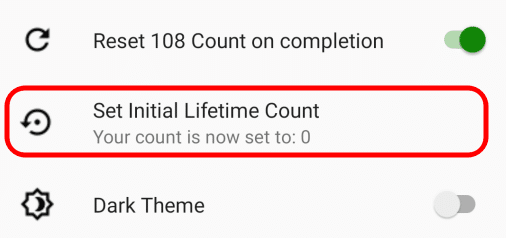
From the settings tab touch the option for “Set Initial Lifetime Count“
This will bring a popup where you need to enter a value from 0 to 99,999. Values outside of these will result in an error.
Resetting Initial Lifetime Count to 100
Below are the steps to reset the initial lifetime count to 100
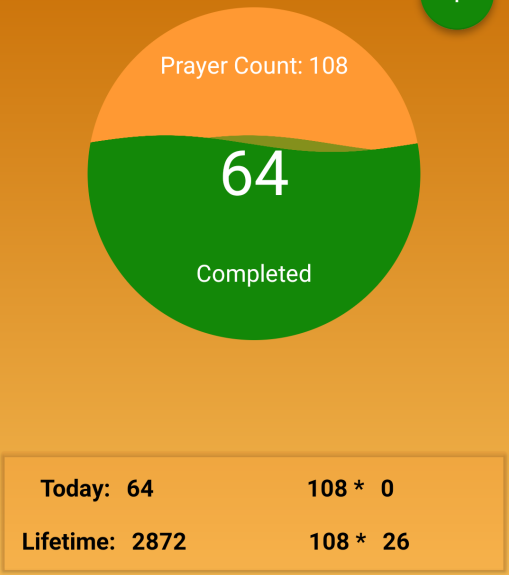
Before we reset please have a look at the Today tab to make a mental note of the values
The image along side shows the Today tab with digital mala value being 64 “Lifetime” count being 2827 and “108 *” lifetime count being 26.
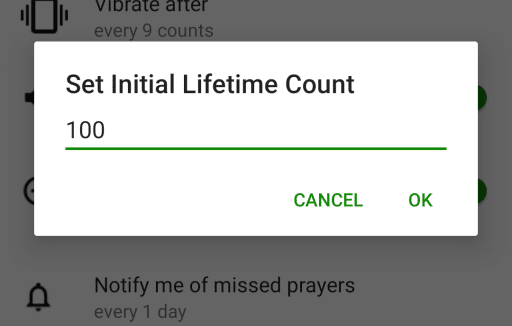
Go to the settings tab and click/touch the “Set Initial Lifetime Count” setting. Enter a value of 100 in the popup asking for “Set Initial Lifetime Count” and press “Ok”.
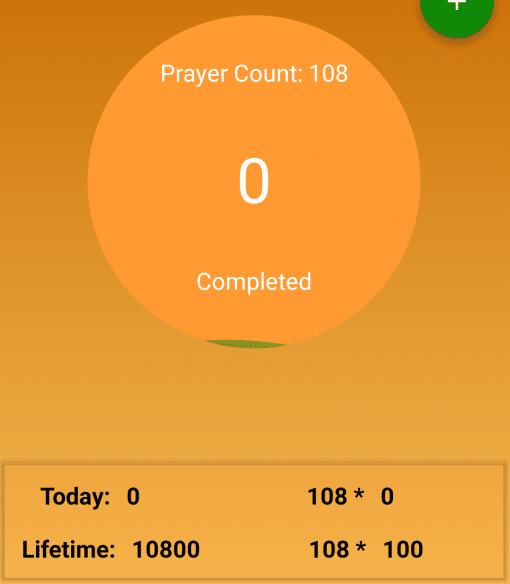
Now go back to the Today’s tab and check the values again out here
The digital mala has been reset to 0
“Today’s” count and today’s “108 *” has been reset to 0
And the lifetime “108 *” count has been set to 100 which corresponds to to a value of 10800 in the “Lifetime” counter
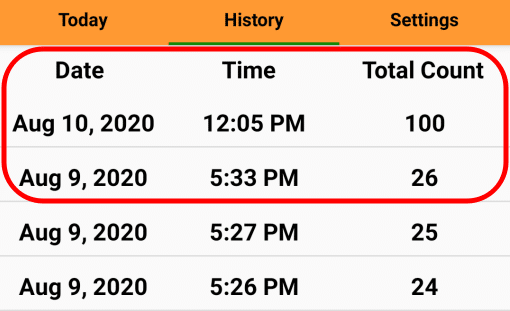
And the image along side shows the effect on the History table that is maintained in the application
There will be an entry for the reset value with the date and time stamp as to when it was done.





