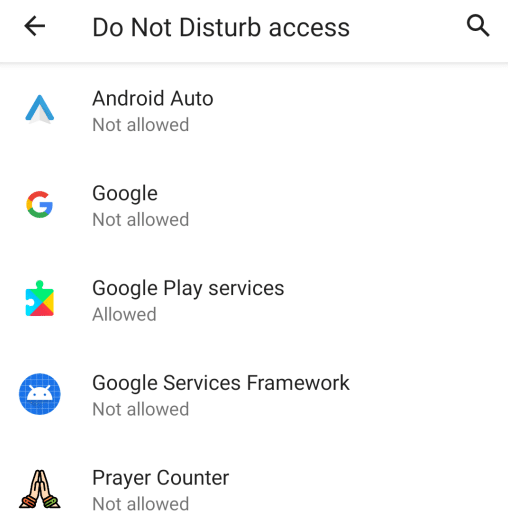We all look for that 10 – 15 minutes of peace where we are not disturbed by anything in the world and can bow our heads and pray. Apart form all the disturbances and nuisances available is the constant chiming of the cellphone via calls, text messages, WhatsApp messages and notifications from various apps installed on our cellphones.
The “Do Not Disturb” DND feature provided by Google Android operating system addresses this very problem and the Prayer Counter app takes advantage of this feature to automatically set your phone in the DND mode while you recite your prayers.
DND Features
- Goes into DND mode automatically once you start your prayers
- Switches off DND mode once you complete a 108 cycle
- You can define the time frame from 1 – 99 minutes for which you do not wished to be disturbed
- DND mode set, will be to allow priority calls and text messages as defined by you in cellphone system settings
Enabling and using DND is a simple process as explained below:
- Providing the Prayer Counter app DND permissions in the Android System
- Enabling the DND setting in the app
Step 1
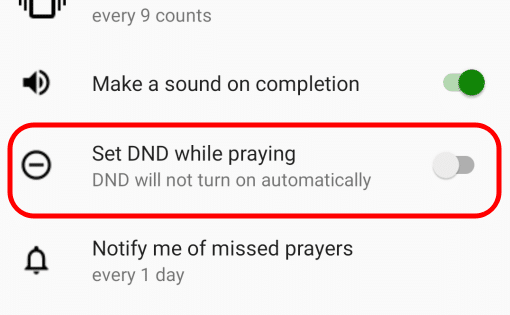
Go to the settings tab and toggle the “Set DND while Praying” button.
On toggling the DND setting above, app will check if it has the permissions from the system to set and unset DND permissions.
Step 2

If the app already has system DND permissions then skip to “Enabling the DND setting in the app” below
If the app does not have the DND permissions then it will give you this popup and request you to enable the permissions in your cellphone. Press “Ok” to go the system settings.
Step 3
- After clicking “Ok” on the “System DND Screen” is a list of applications who can request DND permissions. In this list you will also see the Prayer Counter app
- Click or touch the Prayer Counter app to go to the grant the permission screen
- On toggling the permission button the system will ask you to confirm giving the permission to Prayer Counter (image labelled “System DND Confirmation”)
- Once you click “Allow” on the confirmation screen the permission will have been given to the app (image labelled “System DND Enabled”)
- Once you have given permissions in the system settings come back to the app
- The above activity needs to be done once only the first time you switch on DND function in the Prayer Counter app
Enabling the DND setting in the app
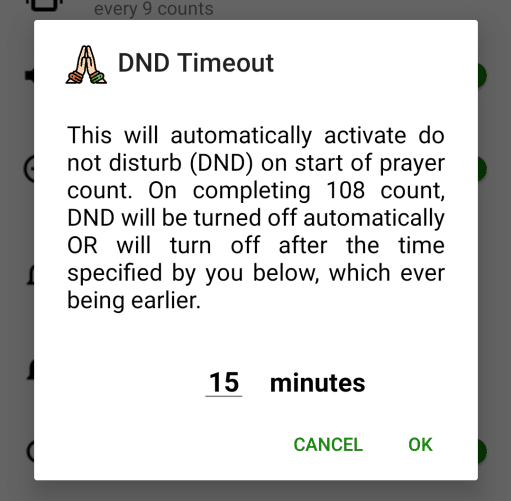
Once you are back in the application, go back to the “Settings” tab and once again click on the toggle button for “Set DND while Praying”.
This will once again give you a popup but this time it will ask you for the amount of time in minutes for which you would like to set the DND. These are the minutes you take to recite your prayers.
Time in minutes need to be an approximate value and not an exact value. The DND will automatically shut off once you complete a 108 cycle.